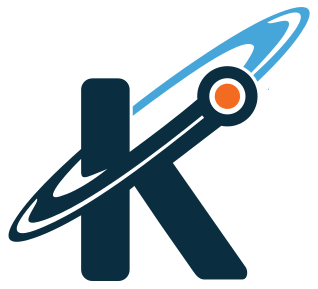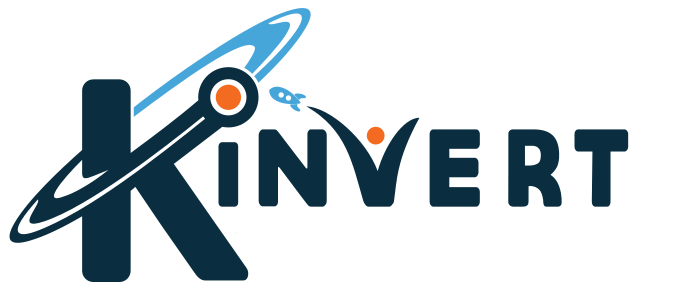Kinvert shows you how to use Anki Vector drive_straight() and turn_in_place() commands in the SDK to drive a figure 8. Come learn coding with Kinvert.
Looking to Combing Drive_Straight() and Turn_In_Place()?
Learning robotics navigation is a fun and important skill. This is a nice fun nudge in that direction. What we’re doing here isn’t hard, yet there is a fair bit to learn in this example if you’re a beginner.
For this article, we will be using the Anki Vector SDK. This is one of many of Kinvert’s Anki Vector Examples in Python.
If you own a Cozmo but not a Vector, you should check out the Cozmo SDK.

This is a quick and easy example. In addition, it helps students understand both for and lists in Python.
Let’s take a look at the commands a bit before diving in to the code.
Anki Vector set_head_motor() Command
What commands will we be using? Here they are:
- anki_vector.Robot.behavior.drive_straight()
- anki_vector.Robot.behavior.turn_in_place()
- for loops
- lists
We will link to the documentation once it is available online.
Keep in mind the argument we are passing is a value in radians per second.
We will use a combination of these commands to make Vector drive a figure 8 pattern.
Drive_Straight() and Turn_In_Place() – Code
Let’s take a look at the code. We will be using anki_vector.Robot.behavior.drive_straight() and anki_vector.Robot.behavior.turn_in_place() to make Vector drive a figure 8. This one won’t be round, but sort of like a figure 8 like you’d see on an old digital alarm clock.
"""
Copyright Kinvert All Rights Reserved
If you would like to use this code for
business or education please contact
us for permission at:
www.kinvert.com/
"""
import anki_vector
from anki_vector.util import degrees, distance_mm, speed_mmps
def main():
args = anki_vector.util.parse_command_args()
with anki_vector.Robot(args.serial) as robot:
robot.behavior.drive_off_charger()
turns = (1,-1,-1,-1,-1,1,1,1) #This list says whether to turn left or right
for i in turns:
robot.behavior.drive_straight(distance_mm(50), speed_mmps(100))
robot.behavior.turn_in_place(degrees(i*90))
if __name__ == "__main__":
main()
What would you change to increase the size of the figure 8?
How would you get Vector to complete the figure 8 quicker?
How would you get Vector to start somewhere in the middle of the figure 8 instead of at an outer corner?
Vectoring the Kinvert Way
At Kinvert we always like to spice things up and keep STEM fun. With all of our robots we’ve always done little victory dances after completing a goal. This is even more fun with the Anki Cozmo SDK and the Anki Vector SDK.
Think about how you could add a bit of fun after the exercise.
Here is what I did. The important thing to do is to make sure to add it after the for loop. Make sure to check your indentation or he could celebrate every time he turns. And come on, that’s obviously overdoing it.
animation = ‘anim_blackjack_victorwin_01’
robot.anim.play_animation(animation)
In Conclusion
We hope you enjoyed this Anki Vector Example Using the SDK. We will be making many more in the near future.
If this example was helpful, or if you have any questions or custom modifications, please let us know in the comments below :).
Contact Us For Help and Advice
Cozmo Examples, Tutorials, and Projects for STEM Education Curriculum in case you are looking for Cozmo Examples.
If you’re interested in taking a Cozmo Camp Click Here or check out our Courses Page. We also use Cozmo in our Robotics Kids Class K-12.
We have a lot more information about the Anki Cozmo SDK Programmable Robot for Kids in Python. This is our main Cozmo hub where you can find more information on Cozmo animations and a whole lot more.